List Controls
In this section we'll discuss how to use List Controls.
- Create a UIController called "DemoComboBox"
- Add a local NumberColumn called "OurDataInCombo"
- Place a ComboBox on the View, and bind it's data to the local column "OurDataInCombo"
- We can set the values of the Combo Box, by changing the Values propery in the property sheet
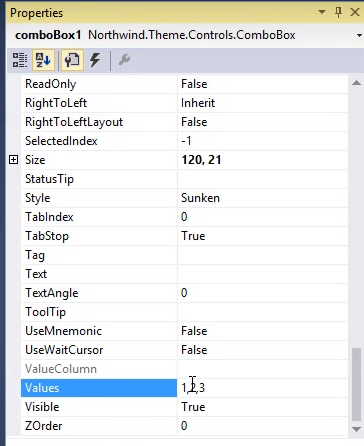
or in the control's quick properties
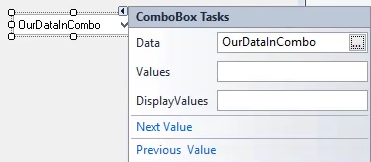
- If no values are set in the ComboBox's Values property - the attached column's InputRange values will be used as Values
public readonly NumberColumn OurDataInCombo = new NumberColumn
{
InputRange = "4,5,6"
}; - Values that are set in the control's Values property override the values that were set to the Column's InputRange property
- When we want the ComboBox to display values that are different from it's underlying value (descriptions for a code etc... we can use the DisplayValues property
- For example, if we set the Values properties to "1,2,3" and the DisplayValues property to "Noam, Yoni, Eran".
- When the user selects Noam, the data bound column will have the value of 1.
- When the user selects Yoni, the data bound column will have the value of 2.
- When the user selects Eran, the data bound column will have the value of 3.
Help us improve, Edit this page on GitHub
or email us at info@fireflymigration.com
