Introduction to BusinessProcess
We'll need to automatically iterate the data in the "Order_Details" table. For that we'll use a BusinessProcess
- Add a new item, based on the "BusinessProcess" template and call it "GetOrderStatistics"
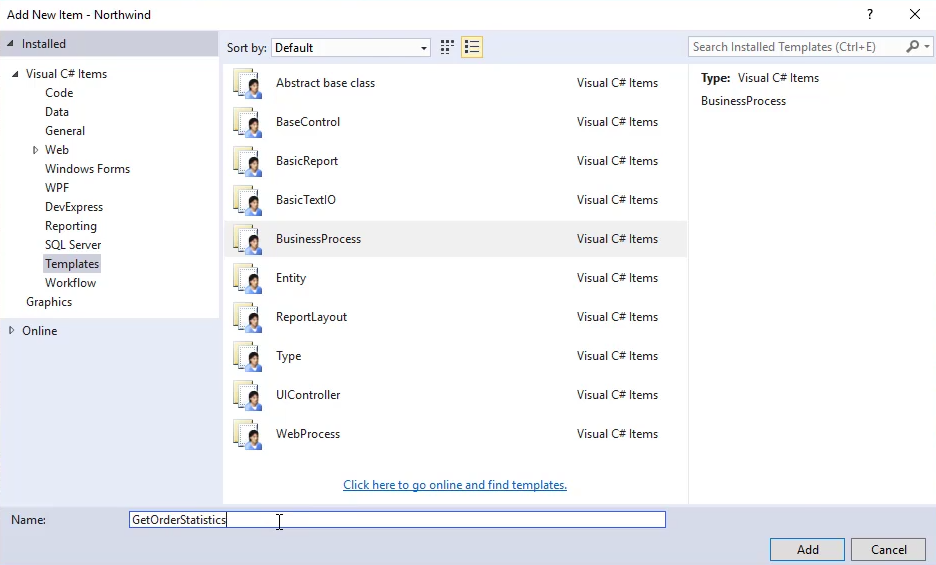
- Add the Order_Details table to the controller, and set the Controller's
FromProperty with that table.
using System;
using System.Collections.Generic;
using System.Text;
using System.Windows.Forms;
using Firefly.Box;
using ENV;
using ENV.Data;
using System.Diagnostics;
namespace Northwind.Training.SimpleScreen
{
public class GetOrderStatistics : BusinessProcessBase
{
public readonly Models.Order_Details Order_Details = new Models.Order_Details();
public GetOrderStatistics()
{
From = Order_Details;
}
public void Run()
{
Execute();
}
}
} - Note that you can remove it's
publicmodifier, since we'll only use this table inside this controller.
public class GetOrderStatistics : BusinessProcessBase
{
- public readonly Models.Order_Details Order_Details = new Models.Order_Details();
readonly Models.Order_Details Order_Details = new Models.Order_Details();
public GetOrderStatistics()
{
From = Order_Details;
}
public void Run()
{
Execute();
}
} - Place a "Break Point" (using the F9 keyboard shortcut) on the call to
Executewithin theRunmethod, and run our controller - Use the "Controllers" developer tool to run the 'GetOrderStatistics' BusinessProcess
- Visual studio will "Break" into the code and highlight our
Executemethod
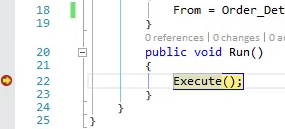
- We'll add the
Counterproperty to the "Watch" Window, to see how many rows get's processed

- We'll then press F10 to "Break" on next line, and we'll see that the value of
Counterin the "Watch" window change to reflect the number of rows in the Order_Details table.
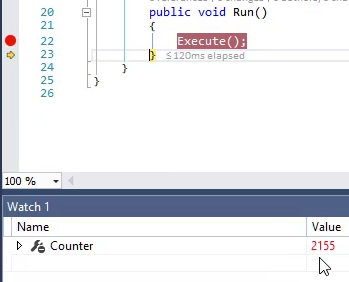
Help us improve, Edit this page on GitHub
or email us at info@fireflymigration.com
