Binding List Control Values to Data from the Database
In this article, we'll demo how to populate ListControls with data from the database.
- We'll start by giving a meaningful name to our ComboBox. By default when you drag a ComboBox to the View it is given the name "comboBox1".
- That is the name that we'll use through out the code to refer to our ComboBox from code.
- We can change this name by changing the value of the Property called "(Name)" in the Properties Window
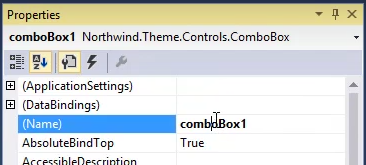
- In our case, we'll use the name "myCombo". Note that when you change the value of this Property, Visual Studio will fix all the code that was referring to it.
Binding to ListControl to Values from the Database
- We'll register to the
BindListSourceevent, in the "events" tab of the Properties window
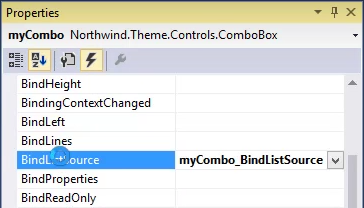
- We'll declare the entity that we want to use and set it as the
ListSource, we'll also determine theValueColumnand theDisplayColumnwhich will be used for the data that is atcually displayed in the ComboBox
private void myCombo_BindListSource(object sender, EventArgs e)
{
var p = new Models.Products();
myCombo.ListSource = p;
myCombo.ValueColumn = p.ProductID;
myCombo.DisplayColumn = p.ProductName;
} - We can also filter the values in the list by using the
ListWhereproperty
private void myCombo_BindListSource(object sender, EventArgs e)
{
var p = new Models.Products();
myCombo.ListSource = p;
myCombo.ValueColumn = p.ProductID;
myCombo.DisplayColumn = p.ProductName;
myCombo.ListWhere.Add(p.CategoryID.IsEqualTo(1));
} - We can Sort the list by using the
ListOrderByproperty, and assign it to an index from our Entiyu
private void myCombo_BindListSource(object sender, EventArgs e)
{
var p = new Models.Products();
myCombo.ListSource = p;
myCombo.ValueColumn = p.ProductID;
myCombo.DisplayColumn = p.ProductName;
myCombo.ListWhere.Add(p.CategoryID.IsEqualTo(1));
myCombo.ListOrderBy = p.SortByProductName;
} - Or we can use any custom sort we want:
private void myCombo_BindListSource(object sender, EventArgs e)
{
var p = new Models.Products();
myCombo.ListSource = p;
myCombo.ValueColumn = p.ProductID;
myCombo.DisplayColumn = p.ProductName;
myCombo.ListWhere.Add(p.CategoryID.IsEqualTo(1));
- myCombo.ListOrderBy = p.SortByProductName;
myCombo.ListOrderBy.Add(p.SortByProductName);
} Help us improve, Edit this page on GitHub
or email us at info@fireflymigration.com
